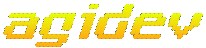
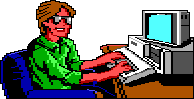
| The Background Tracing Option |
| OK, so you've got the hang of using the tools,
but your pictures still look like the "art" your mom used to hang on
the fridge when you were in Kindergarten. Not to fear! PicEdit
includes a wonderful option that allows you to trace your background
from .pcx files. This will save you a lot of time, and can make
artists out of, well, ummm... computer programmers!
Using the background tracing option, the white visual color and red priority color are treated as a transparent color. Initially you start with the .pcx image being displayed on both the visual and priority screens. As you draw over the background image, it will gradually disappear until it shows through only the white parts of your final picture. Before you can use a .pcx file to trace, you must edit it to meet certain requirements. The .pcx image must be 8-bit because PicEdit uses an 8-bit mode. It must also have a width of 320 pixels. The height can be any value, but anything over 168 is cut off from the bottom of the picture. It's best if the background .pcx is a 240 color image, since PicEdit uses sixteen colors in its palette, but this is not a requirement, as PicEdit will handle 256 color images easily. For most 256 color images, the difference is hard to spot.
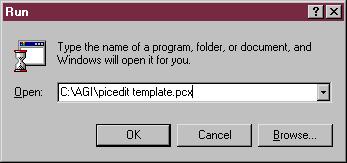
Exercise 1.3 Background Tracing Most graphics utilities allow you to resize or crop an image. If you use a program like LView, then you can set the number of colours to 240 quite easily, but remember that 320x200x256 (a standard size) is also acceptable if you don't mind having the bottom cut off. Try it out with a favorite image! (If you can't find an image that you think would make a good background, or if you dont have a graphics utility that will allow you to edit your .pcx as needed, you can download this image to use, instead.) Remember to save it as an 8-bit .pcx, and you're ready to trace. Save this picture! We will use it again in excercise 1.4.

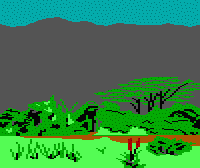
|