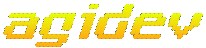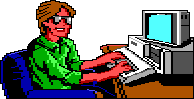Articles
NAGI Documentation
Page: 1
2
3
[ 4 ]
5
6
7
8
9
10
11
Running
Mostly from the "3D Animated Adventure Game Reference Card For MS-DOS"
with some americanisms and irrelevant information removed. I've added
NAGI and mouse information.
Startup
On startup, NAGI will search for games and display them in a list.
You can select your game with the arrow keys and execute it by pressing “enter”.
If you wish to leave the menu, press “ESC” any time in the menu.
If only one game if found, NAGI will skip the menu and go straight into
the game.
Commands for your Hero
A joystick or the number pad/arrow keys on your keyboard moves the main
character north, south, east, west or diagnolly. To halt your character's
steps with the keypad, press the last diection key again or the number 5.
During the game you many change control modes by stopping the main character
(see above) and resuming either joystick or keyboard control. (If you've
never used the joystick before in the game, pres Control-J to activate it)
Your mouse will be useful to you in mvoing your character. To move
your character using the mouse, position the arrow to where you want the
character to move, then click the left mouse button. If you click on
the status bar, the pop-down menu will appear. Clicking any mouse button
when a message box appears will clear it.
Talk to your computer in commands of one or two words, or even simple
sentences. Unless otherwise instructed, follow all commands with the
ENTER key.
You may meet others who have message for you. Command them to speak.
Type:
TALK TO THE GNOME
You may later need objects you see along the way. Type:
GET THE KEY
Pay attention to details. To see an object closely, type:
LOOK AT THE SHIP
Use the objects you find along the way. Type:
GIVE THE BASKET TO THE GIRL
To fully savour a scene you enjoy watching or negotiate a narrow path,
you can slow down the animation. Speed up the animation to make the
main character walk faster. To change the speed, type "slow" or "fast"
and press ENTER. To return to the original speed, type "normal" and
press ENTER. Function and control keys shortcut these common commands:
F1
| Help: shows list of control keys (including some
specific to your game which may not be mentioned here)
|
F2
| Toggle sound on/off
|
F3
| Echo (repeat) previous command)
|
F5
| Save game
|
F7
| Restore game
|
F9
| Restart game
|
CTRL-C
| Cancel typed input
|
CTRL-J
| Reset joystick
|
CTRL-R
| Toggle RGB/composite graphics mode (most MS-DOS
machines)
|
ALT-Z
| Quit game
|
TAB
| Inventory
|
CTRL-ALT-
right or left arrow
| Shift display (right or left)
|
Pop up Menus
Press ESC or click on the status bar with your mouse and a menu bar will
appear at the top of your screen. Use the left or right arrow keys
to choose a menu. Use the up or down arrow keys to highlight a menu
item. Press ENTER to select a highlighted item or press ESC to go back
to the game.
ESC
| Pops up menus
|
ARROW KEYS
| Highlights menu/menu items
|
ENTER
| Chooses highlighted item.
|
HOME/END
| Jump to first/last menu
|
PGUP/PGDN
| Jump to first/last menu item
|
Saving and Restoring The Game
To allow for errors in judgment, and also for some pretty creative exploration,
we make it possible for you to save and restore the game. Before you
try something that looks dangerous, or just because you've been playing awhile
and you don't want to lose what progress you've made through some chance
encounter, save your game.
Saving a Game
Type "save game" and press ENTER, or press F5 to save your current game
location. This can be done at any time during your game.
You need only to press ENTER when prompted about the directory in which
to save your game position. If you want to save more than 12 games,
create additional saved game directories. Consult your DOS manual
to make new directories on your hard disk.
In General
Although your game position is stored on disk as a normal DOS file, we
do not require you to follow MS DOS file naming conventions in identifying
your saved game position. If you are standing before a tree when you
save a game, call your saved game "STANDING BEFORE A TREE" or whatever has
meaning to you. You are permitted to save up to 12 different game locations
per directory.
If you "run out" of saved game positions (you want to save more than 12
games), just use a different saved game directory, save game disk, or reuse
(save over) one of the 12 positions you've already saved. To change
the name of a previously saved game, just enter Control-C and type a new
name.
Restoring a Game
Type "restore game" and press ENTER. (You can also press F7.)
You will be asked wheere you saved the game. To accept the default
directory, press ENTER. Otherwise, clear the line with Control-C, type
the drive or directory on which you saved the game (example: "b:"), and
press ENTER. Now select the game you wish to restore by moving the
pointer and pressing ENTER.
NOTE: If the game shows up on a colour system in black and white:
Inside your computer you can have a graphics card installed known as
the Colour Graphics Adapter. With an RGB monitor, you will be unable
to produce 16 colour graphics. (a composite colour monitor will produce
16 colour graphics with a CGA card.) The most your CGA/RGB configuration
can produce is 4 colour graphics. To toggle graphics modes enter CTRL-R
at any point during play. An alternate graphics card, the Enhanced
Graphics Adapter, is now available from many sources. this will upgrade
your computer to 16 colour capability. This EGA card is definitely
recommended for Sierra games and you will find it also has advantages with
other software.
From Space Quest 4, Quest For Glory 2 and Space Quest Manuals:
Tips and Advice
If you haven't played on of Sierra's 3D animated adventure games before,
here are a few suggestions to help you get on the right track...
LOOK everywhere. When you go somewhere you haven't been before, or where
you think you may have missed something the first time, the first thing you
should do is look around. When you type "look" on entering an area,
you will receive a description of the general area. Read this description
carefully -- often there is a clue to the game or an indication that something
in the scene bears further investigation
Thoroughly explore your surroundings. Open doors and drawers, look
under things and behind things for valuable objects and clues. Look
closely at all objects you encounter or you may miss important details. If
you are standing close enough to a particular object you can take a close
look at the specific thing. EXAMPLE: "look at spaceship." Press
ENTER each time you type a command to enter that command.
EXPLORE each area of the game very carefully, and DRAW A MAP as you progress
through the game. Make a note of each area you visit, and include information
about objects found there and dangerous areas nearby. If you miss
an area, you may miss an important clue!
TALK to almost everyone you meet, but use discretion! Some characters
will be friendly and helpful. They will give you valuable information
and advice. Others may mislead, capture, or even kill you. At
times it maybe be necessary to fight at others, to run away, hide or try
to outwit your opponent.
GET anything that isn't nailed down. You'll come across a number
of objects that will be of use later in the game. Some of these can
be picked up, other may have to be bought or traded for. You can see
an inventory of items on hand by pressing the TAB key at any time.
USE the items you have picked up to solve problems in the game, or to
help you to make progress and discover more clues. Different approaches
to a puzzle may bring about a different outcome. Some problems have
obvious solutions; if you're thirsty, take a drink of water. To purchase
an item, you'll need some money. Other problems require more imagination
to solve.
BE CAREFUL, and remain alert at all times - disaster may strike in the
most unlikely of places!
SAVE YOUR GAME OFTEN, especially when you are about to try something new
or potentialy dangerous. This way, if the worst should happen, you
won't have to start all over again from the beginning. Save games at
different points, so you will always be able to return to a desired point
in the game. In effect, this will enable you to travel backwards through
time and do things differently if you wish. NOTE: You cannot save your
game during certain critical times, so remember: SAVE EARLY, AND SAVE OFTEN!
DON'T GET DISCOURAGED. If you come to an obstacle that seems insurmountable,
don't despair. Spend some time exploring another area, and come back
later. Every problem in the game has at least one solution, and some
have more than one. Sometimes solving a problem one way will make it
harder to solve the next, and sometimes it will make it easier. If you get
stuck, you might try backtracking to an earlier point in the game, then choosing
a different path.
If all else fails, you can write to other players for hints. Try
the
AGI Messageboard
or the
Subspace
Channel and ask for help in the game you're playing. Please be
polite and give enough information for other people to follow. Don't
resort to using a walkthrough, this will ruin the enjoyment and puzzles of
the game.
BRING ALONG SOME HELP. You may find it helpful (and fun) to play
the game with a friend. Two (or more) heads are better than one at
interpreting clues and solving problems, and heroes throughout history have
worked in teams.
Page: 1
2
3
[ 4 ]
5
6
7
8
9
10
11